Add Audio/Music
To add an audio file/music file to your playlist, you have the following options:
I. Add individual audio files to your playlist using the Upload function → 
II. Drag & Drop individual audio files from the Mediapool into the playlist:
III. By clicking on the Plus Icon → 
Procedure
- Go to Playlists management.
- Select a playlist or create a new playlist.
- Click on the Plus Icon →
 in Playlists program window.
in Playlists program window. - Choose the menu item Music.
- Click on New Audio Playlist.
My Music
This menu item results from the Common Music directory in the Mediapool → If you create a subdirectory in this directory, it will also be made available under the same name as menu item for selection. In this way you can insert several music files as complete folders into your playlist → see item II.
Clicking on the New Audio Playlist menu item first provides you with a placeholder for the content in the playlist and opens the corresponding settings area on the right.
Settings
This section allows you to define the settings of the audio playlist, which will then be played either during the entire playlist runtime or according to your entries in the time control → see section Multiple Audio Playlists in a Playlist.
- If required, enter an individual name in the input field under Name.
- Enter the URL to the audio file in the input field provided.
- Determine the Duration in seconds by entering a numerical value in the input field provided or activate Final recognition.
- Adjust the volume by moving the slider to the left or right.
- If necessary, set Random selection.
IV. Create a template from the Audio Playlist and then add it using the menu:
Create an audio playlist template from the settings you have made in order to use the audio settings for further playlists.
- To do this, click on the Save as template function.
- Name the template and confirm with Save.
2. Now you can find your created template under the menu item
→ New Audio Playlist in the context menu.
Multiple Audio Playlists in a Playlist
It is possible to use several audio playlists with different information/sources in one playlist by setting different runtimes for the respective audio playlists. You can do this via the timer → Timer.
Use the Timer to specify when the respective Audio Playlist should be played. These areas are provided for this purpose:
- Weekday
All weekdays are generally activated in this area. You can deactivate the respective days by clicking on them:

- Date
The time units calendar week and month can also be selected in this area:

- Time
In this area, you can also select the Alarm Mode option:
Alarm Mode
Instead of the time (of day) you can also use the Alarm Mode to define the clocking of the display.
Time Control Indication
You can see all entries that you have set in the time control in the Playlist Line of the respective ticker.
If you have not made any settings in the time control, the ticker will be displayed during the entire playlist runtime.
- If necessary, click on → Preview to check the result.
- Click → Save to save your changes or click → Release
to save the playlist and enable it to play on your output device.