Scheduler
Scheduler Button
The Scheduler button provides you with a Timeline View, in which you can see the playlists clearly arranged in a table according to their assignment. This makes it easier for you to control the playlists in terms of time (→ see also chapter Timer) and allows you to individually plan time-limited advertising in case your offers and target groups vary depending on the time of day.
In addition to Scheduler, the time control within the Playlist Management is also available → chapter Timer.
Scheduler
| 1 | Determine day and term |
| 2 | Show currently selected group or select another group |
| 3 | Playlists of the group |
| 4 | Playlists of the group arranged one below the other in the time axis |
Insert Playlist
You can add additional playlists to each playlist in the group, which will then be played on
a parent layer. To do this, simply click in the desired playlist in the desired time range to open the Add Playlist window.
With a click on the triangle you open a list showing all created playlists. Select the desired playlist and add it at this position above the Master Playlist. The playing of the Master Playlist is not shown during the runtime of the added playlist.
Set Added Playlists
- After you have added the playlist to a master playlist, you can set the time and the runtime of the playlist by drag & drop.
- In addition, you can duplicate an inserted playlist into another master playlist using drag & drop.
- In the lower section of the window, you can use the functions now provided for editing.
Once you have finished your edtits, click on → Save.
If you require to release the playlist, click on → Release.