Device Settings
Settings Window
Name → Is defined when the device is created and can be changed here.
Code → For entering the code that you see on the device screen after installing an operating system.
Assign → Clicking on Assign connects the device to the portal. You can release the code again by clicking Release.
Optional fields:
ID → ID for the use of the Editor account type.
Location → You can use the location button to display the device location on Google Maps. See section Device Location.
Group → Here you can see the assignment of your device to a device group.
Playlist & Layout → This button takes you to the layout area of the device where you can change the playlist to be displayed.
Weather → Enter the city name under City to determine the regional weather. See the Weather section.
Device Location
Once you have completed the address data for the device, you can display the device location on Google Maps by clicking on the → Maps icon.
Weather
Once you enter a location under Town, you have the option of finding out the weather in this region. You can then open a selection menu with further results in this region under Weather. The more address data you enter, the more precise the weather calculation will be.