Tags And Groups
For more complex projects, it can be helpful to assign tags (characteristics) to certain content and play it out according to these.
Read the chapter → Playout According to Tags to find out how you can work with tags.
In this chapter, you will read how to create tags and tag groups and how to share them with subusers if needed.
To use the tags, assign them to the devices and playlist elements afterwards.
Set Tags
- As an administrator, go to the User Management.
- Then go to the Settings tab → Tags and Groups.
- Click on the option → Edit Tags.
Input Window
If you have not yet created a group or a tag, then click on the → Edit Tags function to open the editing window as shown below.
Here you can create a tag or a tag group after clicking on the corresponding → Plus icon.
Create Tag or Group
- Click on the Plus icon in the Group area to create a new group.
- Click on the Plus icon in the Tags area to create a new tag.
- After entering a name in the respective window, click → Okay.
Assign And Filter
- After you have created groups and tags, you can assign the desired tags to the groups.
- When selecting the tags, you have the option of filtering them by entering a search term.
- When you have finished your entries, click on → Close.
Share Tags With Subusers
Once you have created your tags and tag groups, you can subsequently release the tags and tag groups selected for your subuser.
- Select the subuser in the User Management and open the tab Tags and Groups.
- Select the tags and groups that you want to release for this user and confirm with → Save.
- The subuser only sees the tags released for him and can also only administer these.
Please also read the chapters: