Add New Screen
Create New Screen
- Go to Playlists management.
- Select a playlist or create a new playlist.
- Click the plus icon →
 in the selected playlist.
in the selected playlist. - Choose the menu item New Screen.
Define Screen Properties
Clicking the New Screen menu item opens an input window where you can predefine the following properties for the new screen:
- Name
→ Enter the desired name for your screen. - Width/Height
→ Set the pixel size for your screen. - Duration
→ Specify in seconds how long you want your screen to play. - Background color
→ Click on the color field to select a different background color.
All entries can be adjusted again in the screen.
Once you are ready, click on Save.
Further Processing
Clicking on Save accepts your entries and opens a blank screen in the HTML5 Editor.
→ Please read the chapter HTML5 Editor for screens.
Representation in the Playlist
If you make any editing in the HTML5 Editor, save it by clicking on Save.
Leaving the HTML5 Editor brings you back to the Playlist View, where your new screen is listed as a playlist element.
- If necessary, click on → Preview to check the result.
- Click → Save to save your changes or click → Release
to save the playlist and enable it to play on your output device.