Add Device - Create Player
After you have installed your device, connect it to the Cloud Software web portal by creating an appropriate device in the device management.
The following instructions are applicable for Windows, LG WebOS, Samsung Tizen, Android, BrightSign and Philips.
Linux forms an exception. This manual is available on request.
Each license you purchase allows you to create one device in the device management of your cloud account. Once created, the device appears in the device list and you have the option to connect it to the output device located anywhere. If you then assign a playlist to the output device via → Edit Device, it can play the corresponding content.
Add Device
In the device management you find the function → [+] Add Device in the lower bar of the program window.
Click on this function to open the window for entering the device data.
Input Window Add Device
The Name field is the only mandatory field.
You can enter the activation code for the devices afterwards, so that you are not forced to set up the output device directly.
If you have already installed the device, enter the activation code you received in the Code field. All other fields are optional and provide a better overview and faster recognition of the device. Using the field Group you can assign the device directly to a group.
Furthermore, you can activate the functions Use the alternate version (2017) of html player - Log screens - Virtual Desktop and Screensaver. Once you have entered all relevant data, click on the Save function.
Display in the Device List
After clicking on Save the device is listed in the device management according to your entries. Please note: The playlist content which you specified in the Playlist field during the device creation will be displayed → see Edit Device.
Use the Alternate Version (2017) of HTML Player
If you are using an operating system version older than Android 6 on your Android device, you can use the following function to optimize the display. To do so, activate the function →
Virtual Desktop
Our Cloud Software offers you a virtual desktop that guarantees a smooth playback of the content without visibility and display of appearing error messages or other unwanted messages.
Please note: This feature can only be used with the new Windows Multiplayer and is visible as soon as you have connected a Windows device to our player.
You can download the current player from the portal at Download → Windows Player (HTML 5) and install it on your Windows computer.
By activating the virtual desktop, a second desktop will be overlayed when playing the player. This ensures the undisturbed flow of your content and avoids the display of disruptive elements such as pop-ups or operating system update windows.
After activating the virtual desktop, you can switch back and forth between the two views with the key combination Ctrl + F12.
This function is activated by default in the software and can be deactivated by unchecking the checkbox if required → Device Settings.
Screensaver
This feature is particularly suitable for use with external touch applications such as kiosk systems.
Principle:
If the touch function is not activated for the time you have set, the player automatically jumps to the playlist you have assigned. Any playlist can be used as player screensaver. As soon as an interaction takes place on the device, the screensaver is terminated.
Please note: This feature can only be used with the new Windows Multiplayer and is visible as soon as you have connected a Windows device to our player.
You can download the current player from the portal at Download → Windows Player (HTML 5) and install it on your Windows computer.
To use a device as screensaver, activate the function →
Since the 2019.05 update, an alternative variant is available on request in addition to this player screensaver:
COMPANY SCREENSAVER
This screensaver serves as a bulletin board for companies and can be installed next to the digital signage screens on every Windows PC in a company.
This screensaver is branded on a portal access and is used exclusively to play a universal playlist.
The Company Screensaver can be used on request and application and is not included in the general software scope and price.