Home
Administrator Settings
In the → Home area, it is important for you as an administrator that you always have access to the User Management workspace. Therefore, this area is always activated in your settings. If required, you can activate or deactivate the Account messages, Downloads and Settings workspaces in the header of the Cloud Software by clicking in the respective box in front. The same applies to the menu items Devices, Playlists, Screens, Media, Scheduler, Storage and Dashboard.
Subuser Settings
For your subusers, the User Management workspace is initially deactivated. If required, you can activate this by clicking in the box in front of it. Then, if necessary, limit it by also activating the → Read only function. Likewise, you can activate and deactivate the workspaces and menu items for the subusers individually.
When you have finished your entries, click → Save.