Add Instagram
Prerequisite for Using Instagram in Your Cloud Software
In order to use Instagram integration in your Cloud Software, your Instagram account requires these two prerequisites to be met:
- Instagram BusinessAccount
- Link to Facebook
If these prerequisites are not already met, please perform the following two steps in advance.
Instagram Business Account
Use the following instructions (creator Facebook) to convert your Instagram account into an Instagram Business account:
- In Settings, tap Account and tap Switch to professional account.
- Choose a category that best describes your business and then select Business. Done!
Link to Facebook
The integration of your Instagram account is performed in the Cloud Software via your Facebook login. Therefore, your Instagram Business account must be connected to Facebook.
You can use the following instructions (creator Facebook) to connect a Facebook page to your Instagram Business account:
Connect a Facebook Page to Your Instagram Business Account
How to connect a Facebook page to your Instagram Business account or change the connected page:
- Go to your Instagram profile.
- Select Edit profile.
- Under Public business information, select Page.
- Tap Create Facebook Page or Connect an existing Page.
- Choose a page from your pages that you'd like to connect to or select Create a new Facebook Page.
- Tap Done after you've selected a page or created a new page.
Notice:
If the implementation does not work according to Facebook instructions, please refer to the latest Facebook instructions.
Remark:
Due to Facebook guidelines, it is not possible to play Instagram Stories with background music.
Add Instagram in The Cloud Software
- Go to Playlist Management.
- Select a playlist or create a new playlist.
- In Playlists, click on the Plus Symbol →
 .
. - Go to the menu item → Instagram. You can then choose the Photowall option (view multiple Instagram posts) or the Singlepost option (single view of one Instagram post).
- A window for logging in to Facebook opens. Enter your access data in the window and click → Log in.
- Select the Instagram Business account you want to use with the Cloud Software by clicking in the box. After that, click → Next.
- Select the page you want to use with the Cloud Software. Again, click → Next after making your selection.
- Please confirm all access rights with "Yes". If you do not confirm all options with "Yes", Instagram may not work optimally. When you are finished, click → Done.
- You will now receive confirmation of the connection to Facebook. Click → OK.
- Now you can select your Instagram Business account. If you have multiple accounts, they will be displayed as well.
- Using the drop-down menu allows you to specify whether to display Instagram posts from the feed or Instagram stories (these are only visible for 24 hours).
- After finishing your selection, click → Select.
- This opens the last window with the prompt for the playlist item name. When you are finished, click → Okay.
- Now you will see the finished Instagram playlist item in your playlist. If necessary, you can make further adjustments to the display of Instagram posts under → Settings.
- If necessary, click → Preview to check the result.
- Finally, click either → Save to save your changes or → Release to save the playlist and release it for playback on your output device.