Add Facebook
The Facebook integration allows you to display the content of your Facebook page on your screen. This is possible on the one hand via the designs provided in the cloud software → Photowall as well as Singleposts and on the other hand via an individually created design within a screen.
Procedure
- Go to Playlists management.
- Select a playlist or create a new playlist.
- Click on the Plus Symbol →
 in Playlists program window.
in Playlists program window. - Choose the menu item Facebook.
Once you touch the Facebook menu item with the mouse pointer, you get access to the options Photowall, Singleposts or Singlepost 2.
Singlepost
Single view of a post with an image on the right and the corresponding description on the left.
Selecting the options open a window for Facebook Login:
After entering your login data and clicking on Login, the query for authorization to use the account under the entered data opens.
Click on → Continue as Your Login Data or click→ Cancel to stop the Facebook integration.
After clicking on → Continue as Your Login Data, the following prompt will open, where you can specify which pages you want to use with Cloud Software.
Then click on → Next.
Permission
Clicking → Next opens this input window which allows you to enable or disable permissions for the unlocked pages
Once you are finished, click on → Done.
Confirming your Entries
Clicking on → Done opens the following confirmation prompt.
Click on → OK.
You can delete the permissions afterwards in Facebook under → Settings for Business Integrations or customize them when you create a Facebook integration in the Cloud Software.
Selection of the Account
Here you can choose the Facebook page you want to display.
Naming the Playlist Entry
A window opens to give the playlist element a name.
Then click on → Okay.
-
If necessary, click on → Preview to check the result.
-
Click → Save to save your changes or click → Release
to save the playlist and enable it to play on your output device.