BrightSign Manual
1. Download the BrightSign App from the Web Portal
2. Extract the App Zip File
3. Copy the App to the BrightSign Player Card
4. Insert Card into Card Slot
5. Connect to Power / Turn on Player
6. Display of the Code
7. Connect the Device to the Portal as Usual
Download the BrightSign App from the Web Portal
1. Login to your Cloud Account with your user name and your password.
2. Open the menu under Download in the HOME Screen.
3. Click the BrightSign Player menu item.
...the zip file → BrightSignApp.zip will be downloaded...
Extract Zip File
With the download you get the folder → BrightSignApp.zip.
1. Right-click the folder.
2. In the opened context menu click → Extract All.
3. Select a destination and click → Extract.
4. This creates a new folder which is named BrightSignApp.
Copy the Files
1. Now remove the microSD card from the card slot of the BrightSign
player (device).
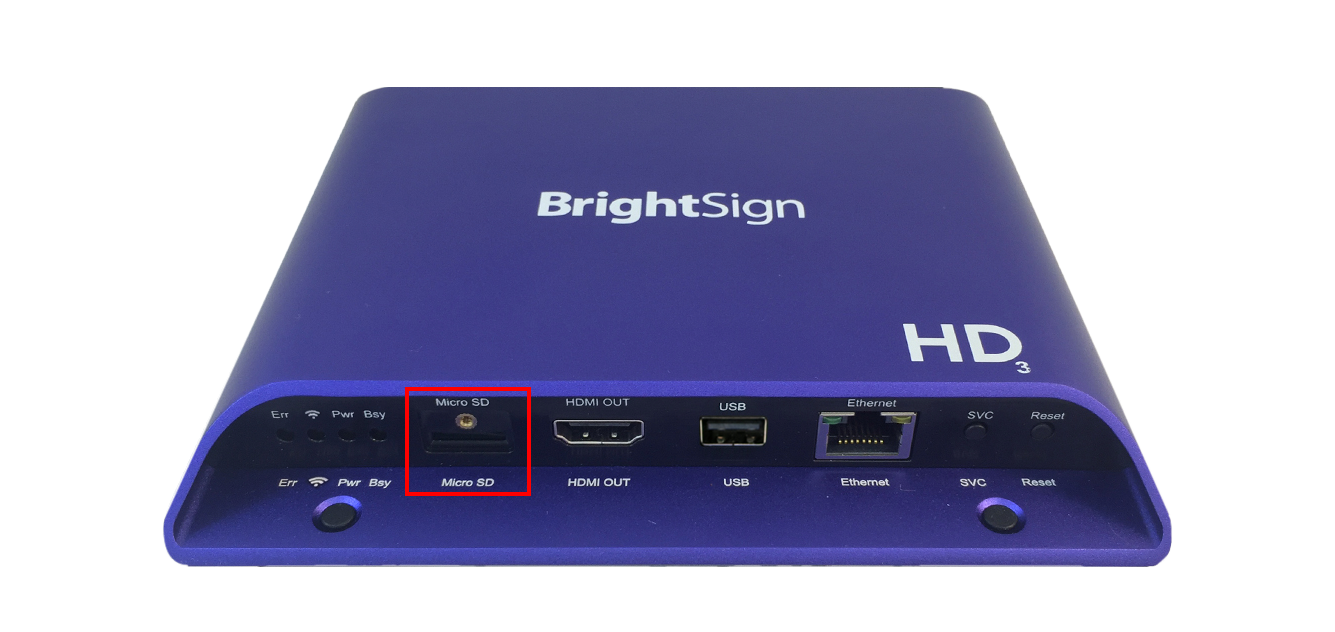
2. Insert the microSD card into the card slot of your PC.
This opens the drive → in the example you see Drive (F:).
3. Open the BrightSignApp folder and select all the files it contains. Please copy all the files
to the microSD card folder.
… It is important that you open the folder and copy the individual files. Don´t put the whole BrightSignApp folder on the card....
4. Once you have finished copying, remove the microSD card
from the card slot of your PC.
BrightSign Player (Device)
1. Now take the BrightSign device and connect it to power and the
Internet.
2. Insert the microSD card that you removed from the card slot of your PC
back into the microSD Card slot of the BrightSign device.
Activation Code
The player will start now and show you an individually generated activation code.
Now log in to your cloud account and connect the device to the portal using the code.
To do so, go to the device management (→ Devices) and create a device.