Signage Player Manual
Overview
Connection Plan
Setup
1. Internet connection via LAN cable
2. Internet connection via W-LAN
Overview
Connection Plan
- Connect the device according to the connection plan.
- Turn on the display and change the signal source of the display to the input where you have connected the cable (HDMI 1 / HDMI 2).
Setup
Internet Connection via LAN Cable
- Connect the LAN cable to your Signage Player and turn on the device.
- Wait until the player is fully started and a connection code is displayed.
Internet Connection via W-LAN
To establish an Internet connection via W-LAN, use the supplied remote control. Alternatively, you can connect your own mouse to the Signage Player and follow the steps described in 2. above.
1. Set up W-LAN with the remote control.2. Set up W-LAN with your own mouse.
1. Set up W-LAN With Remote Control
- Wait until the device is fully started and the message → No connection available is displayed.
- Press the function button on the remote control 2x to open the main menu.
- Select the item WIFI in the main menu using the navigation button on the remote control and then confirm with the → OK button.
- Now use the navigation button to select the WIFI function and activate it by pressing the → OK button.
- Now enter your W-LAN passwort using the remote control.
- Then use the navigation button to move to the arrow key.
- Press the → OK button so that the device connects to the W-LAN.
- You will return to the Network & Internet layer with the connection display.
- Press the function button on the remote control twice to open the main menu and select the → Reload menu item.
- The player restarts and shows the Code and the QR Code.
2. Set up W-LAN With Your Own Mouse
- Wait until the device is fully started and the message → No connection available is displayed.
- Connect the mouse to the device and click clockwise in all four corners starting from the upper left corner.
- The main menu opens. Select the W-LAN menu item there.
- Activate the W-LAN function here.
- Enter your W-LAN password with the mouse and confirm with the arrow key.
- You will return to the Network & Internet layer with the connection display.
- Open the main menu by clicking clockwise in all four corners, starting in the top left-hand corner.
- Select the → Reload menu item.