Include Shared XML From Other Clients
To ensure that only one XML file needs to be maintained across clients, XML files from other clients can be shared and included.
Step 1: Add User Accounts
In the first step, you add the user account of the client from which you want to include the XML.
Procedure
- In the User Management, go to the area → Edit Playlist Elements.
- Select the item → Manage linked user accounts for shared data.
- Add the client who has the desired XML by entering his user name and password.
- Save the user settings.
Step 2: Include Shared XML
You perform an integration of a shared XML in the HTML5 Editor.
You have two options for opening the desired screen in the HTML5 Editor:
Procedure 1 → via the Playlist Management
- Go to the Playlist Management.
- Open the playlist that contains the screen into which you want to integrate the shared XML.
- Click on the relevant screen in the now opened playlist.
- Then right-click to open the context menu.
- Select the menu item → Edit screen template.
Procedure 2 → via the Screen Management
- Go to the Screen Management.
- Click on the relevant screen.
- Then right-click to open the context menu.
- Select the menu item → Edit screen template.
Integration in the HTML5 Editor
- Click on the Shared XML icon →
 in the RSS area on the right-hand side.
in the RSS area on the right-hand side. - A list of your own shared XML appears. The last item displayed is the user that you have added in the User Management under → Manage linked user accounts for shared data.
- Select this user so that the user's shared XML files are displayed.
- Select the XML you require and integrate it into your screen.