Add Playlist
Using the following two examples we would like to show you the principle of the Add Playlist function.
1. Central Playlist in Multiple Playlists
Application Example:
A company consists of a head office and several stores.
In addition to individual content for each store, the company wants to show a uniform cross-store content in all stores.
This uniform content should be maintained and managed via a Central Playlist. To do this, a playlist with uniform content is integrated into the individual store playlists. Instead of maintaining cross-store changes individually for each store, changes are made once in this Central Playlist and updated in all store playlists by releasing it.
The procedure in 1. Application Example can also be applied vice versa → see 2. Application Example.
2. Master Playlist in Multiple Playlists
Application Example:
A company consists of a head office and several departments.
The head office wants to show information from all departments on a bulletin board. For this purpose a playlist is created → we call it the Master Playlist. Now an individual playlist is created for each department, which is exclusively maintained and managed by the respective department. All these department playlists are integrated into the Master Playlist, which is then displayed as a "bulletin board".
The different naming of the playlists → Central Playlist in the 1. Application Example and Master Playlist in the 2. Application Example ← is for illustration purposes only. A "normal" playlist will be used in all cases.
In both cases, you have the possibility to define individual permissions for the playlists in the user administration settings, so that, for example, the department only has access permission for its inserted playlist.
Add Playlist
- Go to Playlists management.
- Select a playlist or create a new playlist.
- Click on the Plus Symbol →
 in Playlists program window.
in Playlists program window. - Choose the menu item Add Playlist.
Selecting the Playlist
- Open the selection menu in the selection window.
- Choose the desired playlist.
- Click on Okay.
Playlists Area
The playlist you selected is now inserted into the accessed playlist.- If necessary, click on → Preview to check the result.
- Click → Save to save your changes or click → Release
to save the playlist and enable it to play on your output device.