Mobile Device Activation
In addition to activation via the Cloud Software Portal (read the → Install Device chapter), new devices can also be created using a cell phone.
Procedure:
| 1. | Scan the QR Activation Code on the monitor |
| 2. | Enter your username and your password → Login |
| 3. | Enter the device information → Name of the device = Mandatory field |
| 4. | Assign an existing playlist or create a new playlist |
| 5. | Save your entries |
Scan QR Activation Code
Scan the individually generated QR activation code with your mobile device.
Enter Device Information
The device name is a mandatory field, the others are optional.
You can choose between two options for Playlist:
| 1. | Create new playlist. The → Create new playlist function is displayed by default. |
| 2. | Assign an existing playlist. Open the drop-down menu and select the desired playlist for the device. |
Press → Save after selection.
Create New Playlist
If you selected → Create new playlist when creating the device, you will be taken directly to the new playlist after saving. You can add and release content there.
In chapter → Mobile Playlist View, you can find out how to add and edit content to your playlist in the mobile view.
Assign Existing Playlist
If you have selected an existing playlist when creating the device, you can choose between the following options after saving:
| 1. | Logout (leave portal, if playlist is final) |
| 2. | Edit Playlist (edit an existing playlist) |
With both options, the playlist is loaded onto your device and displayed.
If you have selected → Edit Playlist, you can release your playlist after customization.