Create XML
We recommend to create the XML when you have finished the screen. In this way, all elements are contained in the screen and you can determine which entries can be transferred to the XML file and edited in the item list on the left side.
Determine Items for XML File
Only elements that you have previously made available for editing are transferred to the XML. You define this setting on the left side of the screen in the list of screen elements. To do this, check the box →  in the column below the pencil icon →
in the column below the pencil icon → in the respective element line.
in the respective element line.
RSS Area
Once you have defined the elements to be imported into the XML file, go to the right side of the program window in the RSS Area and create the XML file there. To do this, click on the Plus Symbol button →  .
.
Created XML File
After that, you can find the the created XML file on the right side in the RSS area.
Edit XML
By clicking on the Pencil Button you open an Editor, in which the elements are listed for editing.
XML Editor
A column is provided in the table for each element that you defined as editable before creating the XML file.
The individual entries are arranged next to each other to form a row.
You can use Drag & Drop to set the column width and row height as required.
The further editing options can be found in the following chapter