Screen Design
- Context Menu
- Group Elements
Preview Area and Editing Area
The middle part of the editor provides the template with the currently made edits and features a WYSIWYG property. Once you select an item in this area, it is marked with a frame and you get the possibility to edit it. Any changes you make to an item, are shown in real time in this area.
1. Context Menu
If you right-click on an element in the Preview area, you open a context menu with corresponding options.
In the figure on the right, you can see the context menus that are available.
• Media
• Textfield
• Shape
The Copy into Library menu item that is available in each context menu, allows you to save the item with all the properties which you have assigned at this time to the previously described library for the purpose of pasting it into any other template as needed.
2. Group Elements
For the purpose of facilitating some edits, it is useful to group items. Select the desired items one after the other in the Editing Area while keeping the Shift-Key pressed. Then click on Group in the Properties Area. Or prompt the context menu after selecting the desired items. Then click the menu item Group. The created group will be shown then correspondingly in the Element List and Properties Section.